Azure Blob storage is a service for storing large amounts of
unstructured object data,
such as text or binary data, that can be accessed from
anywhere in the world via
HTTP or HTTPS.
You can use Blob storage to
expose data publicly to the world, or to store application
data privately.
In this tutorial I will show you how to create Azure Storage
Account using Azure Power Shell.
Using Azure Power Shell you can automate your daily basis manual and repetitive job.
Azure Blob storage is a service for storing large amounts of
unstructured object data,
such as text or binary data, that can be accessed from
anywhere in the world via HTTP or
HTTPS.
You can use Blob storage to
expose data publicly to the world, or to store application data
privately.
In this tutorial I will show you how to create Azure Storage
Account using Azure Power Shell.
Using Azure Power Shell you can automate your daily basis manual and repetitive job.
#Login to Azure Subscription Account
Login-AzureRmAccount
Open Power Shell terminal and type above command. A pop-up dialog,
similar to below one,
will appear to sign-in to your account. Enter your azure subscription account email-id
and password to login.
#Declare all variables at one place
$location = "southeastasia"
$resourceGroup = "azurecertifications-resource-group"
$storageAccountName = "azstorageaccount01"
#Available options are [ Standard_LRS, Standard_ZRS, Standard_GRS, Standard_RAGRS,
#Premium_LRS ]
#Available options are [ Standard_LRS, Standard_ZRS, Standard_GRS, Standard_RAGRS,
#Premium_LRS ]
$skuName = "Standard_LRS"
#Available options are [ Storage, BlobStorage ]
#Available options are [ Storage, BlobStorage ]
$kind = "Storage"
#enables Storage Service encryption on the Storage Service. Only Azure Blob and
#Azure File Services are supported.
#enables Storage Service encryption on the Storage Service. Only Azure Blob and
#Azure File Services are supported.
$enableEncryptionService = "Blob"
#Boolean Type. Accept True or False only.
#Boolean Type. Accept True or False only.
$enableHttpsTrafficOnly = "False"
#Get Azure Resource Locations if you want to get whole list of available
#locations provided by Azure.
#locations provided by Azure.
Get-AzureRmLocation | select
Location
#Create Resource Group
New-AzureRmResourceGroup -Name $resourceGroup -Location $location
#Create Azure Storage Account
New-AzureRmStorageAccount -ResourceGroupName $resourceGroup
-Name $storageAccountName -Location $location -SkuName $skuName -Kind $kind
-EnableEncryptionService $enableEncryptionService
-EnableHttpsTrafficOnly $enableHttpsTrafficOnly
-Name $storageAccountName -Location $location -SkuName $skuName -Kind $kind
-EnableEncryptionService $enableEncryptionService
-EnableHttpsTrafficOnly $enableHttpsTrafficOnly
All the
steps which we have done here using Azure Power Shell you can do the same and manage
Azure blob storage resources using 'Azure Storage Explorer'. click on following Azure official
link for more details on Azure Storage Explorer.
Related Articles:
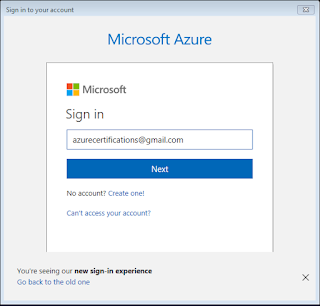
No comments:
Post a Comment